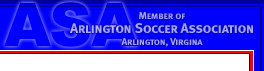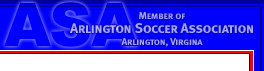How to Use the ATSC Web Site
A Guide for ATSC Team Managers and Web Volunteers
The guide, " How to Use the ATSC Web Site," describes how to log on to the ATSC admin page and use the ATSC WebWriter so that a team manager or other team volunteer can update their team's ATSC web page.
This 13 page Guide is in Adobe pdf format. Please note that because of the numerous screen shots in the Guide, the file size is large: 2700 kb.
Also, the user manual for the WebWriter system is available at http://www.disoccer.com/pdf/WebWriter_Manual.pdf . It's a 61-page manual that you may not want to print out, but it will answer questions in greater detail than the Guide or the Quick Instructions below.
Remember:
Do not post any personally identifying player information on any team-related web site.
This means that you should not post player birthdays, addresses, phone numbers, email addresses, or player names linked to photographs. If parents want personal information posted, you should get written permission to do so, with the understanding that that personal information is available to anyone who has Internet access. Exception: College bound players can post Player Profiles on their team's page. See the College section for details.
The minimum information that appears on an ATSC team web page is Coach name, Manager name, team age and gender grouping (e.g., U9G), team name, team league and division (if known), and, if no other information is present, the current (or most recent) league results for the team (see Archived Scores and Standings for links). ATSC will put this information on each team's page for those teams that do not have a volunteer to post it.
PHOTOGRAPHS
If you want to see an action shot of your team on the ATSC home page, send up to 6 action shots from a recent tournament or the most-recent season to the ATSC webmaster. .jpg format preferred. We can crop and resize as needed.
When posting photgraphs to your team's ATSC web page, we request that you
-
Use .jpg format.
-
Save the image so that it is no more than 500 pixels wide.
-
Optimize the file and reduce its size so that the file is no larger than 100k. Most photos in .jpg format look the same when compressed to 70% of their original size.
-
-
The cumulative effect of using images that are larger than the above can slow down the entire ATSC web site.
_______________________
QUICK INSTRUCTIONS
Print this page for future reference
When you go to the ATSC admin site ( www.atsc-va.org/admin), enter your ID and password (if you can't remember your login information, please contact the ATSC webmaster). A page will open with a list of the web pages.
Click your team's name (under Teams, shows in blue) and the admin view of the team name page will open.
Each "article" you want to appear on the main part of your page should be entered as a new center article.
You arrange the articles in order using the SEQ box. The first article should show as SEQ 10; this should be the one that shows the coach and manager's names and email links (already set up, but you may need to put in 10 as the SEQ). Any subsequent articles should have a SEQ number ending in 0 but higher than 10 (i.e., 20, 30, 40, etc.). The SEQ is how you order the items on the page.
To create a new center article, click on the green box in the upper right corner. To make changes to an existing article, click on the "edit" box just above the headline.
If it is a long article, you may wish to have only the first 4-6 lines showing on the main center page, with the rest available through a "continue" link. To do this, type the entire article in the "Main Text" box. Copy and past the first few lines (whatever you want to show on the main page) into the "Short Text" box. That way you can have space for several articles on the page and still be able to put in longer stories or more information.
You can also add side articles through the top green box on the left, or create an outside link (perhaps to your league's division's scores and standings page, or schedule page). For instance, you might want to have the team's practice schedule as a side article that you can update and people can check periodically.
After you've submitted an article, you can click on the yellow "change settings" box on the admin view of your page to select between options about timing.
If you want the article to appear as soon as you finish it, and run indefinitely, you do not need to do anything with the settings.
However, you can choose among several options.
If you make the article "pending", it will appear on your admin page but not on the public view. In this way you can prepare an article in advance, or you can be working on an article that's not ready to go live yet. When it's ready, click "active" instead of pending, and it will appear on the public view.
You can also choose the date/time you want the article to start appearing, and when you want it to stop, by choosing "activate date range" and filling in the appropriate dates times. This is somewhat inexact (doesn't appear and disappear right to the minute requested), so be flexible. Also, it doesn't seem to work too well if both start and stop times are on the same date.
Any article deactivated via the date range option will go to the archives after it comes off the public view. For other articles that you're ready to pull off your public view, you can just delete them, in which case they'll disappear forever. Or, you can select "archive" from the list on the left that also contains "center article" and "side article" and the article will be archived so it can be resurrected later if desired.
Feel free to experiment - mistakes can always be fixed.
________________
If your team's web volunteer needs training in how to use the administrative side of the ATSC web site, the ATSC volunteer webmaster offers limited web training:
- Over the phone IF the team's web volunteer being trained has a working email account AND access to a telephone AND a computer with a browser and high speed Internet access at the same time, or
- In person if they can come to the ATSC volunteer webmaster's office (about 1 mile south of Gunston / 1.5 miles south of National Airport).
These training sessions are first-come first-served, limited to one session per week and 45 minutes per session. To set up a time for your team's web volunteer, please contact the ATSC volunteer webmaster by sending an email to webmaster@atsc-va.org or by calling Chug Roberts at 703-739-3790 and identifying yourself as an ATSC volunteer.
< back to Managers - Logos and Web section
|